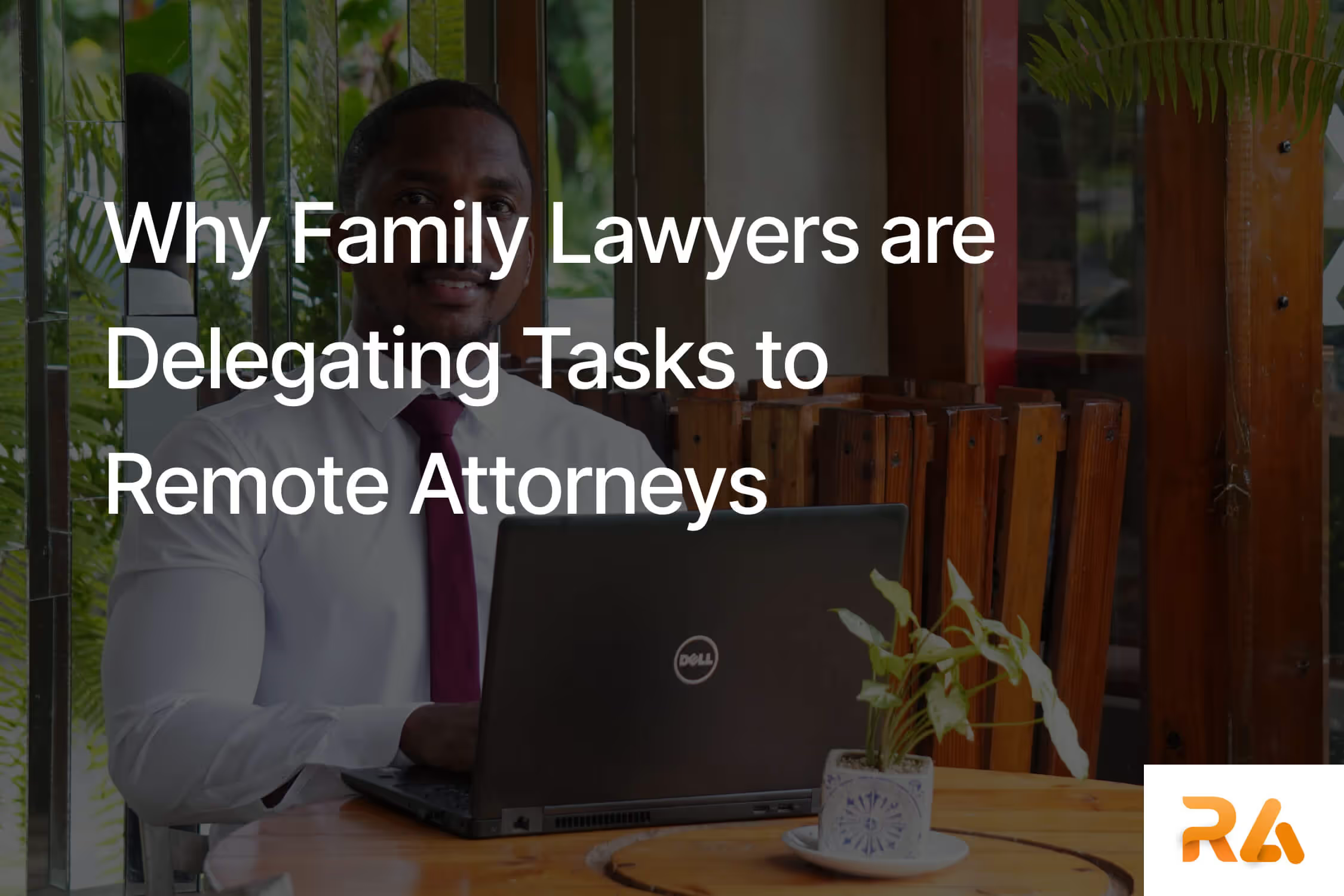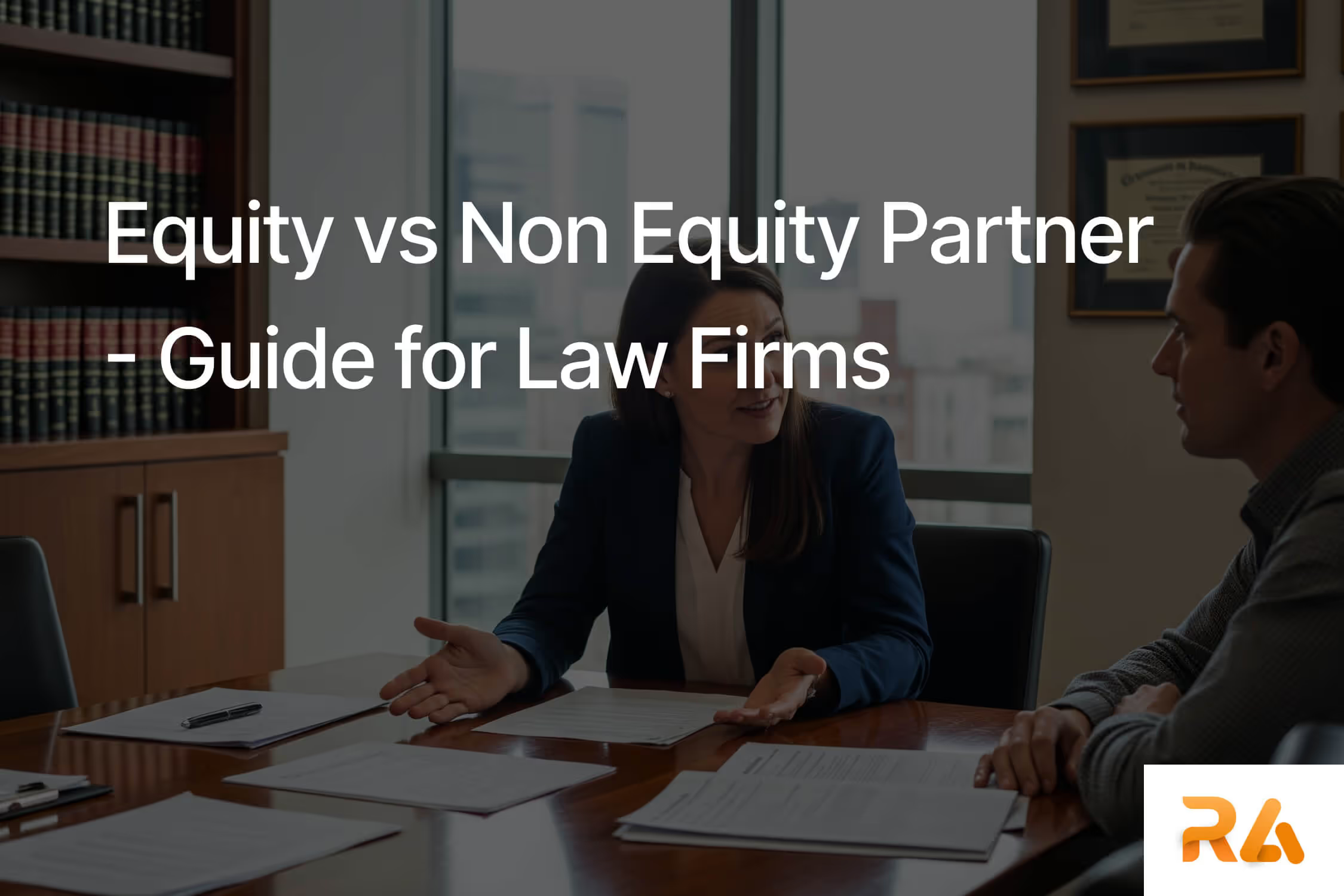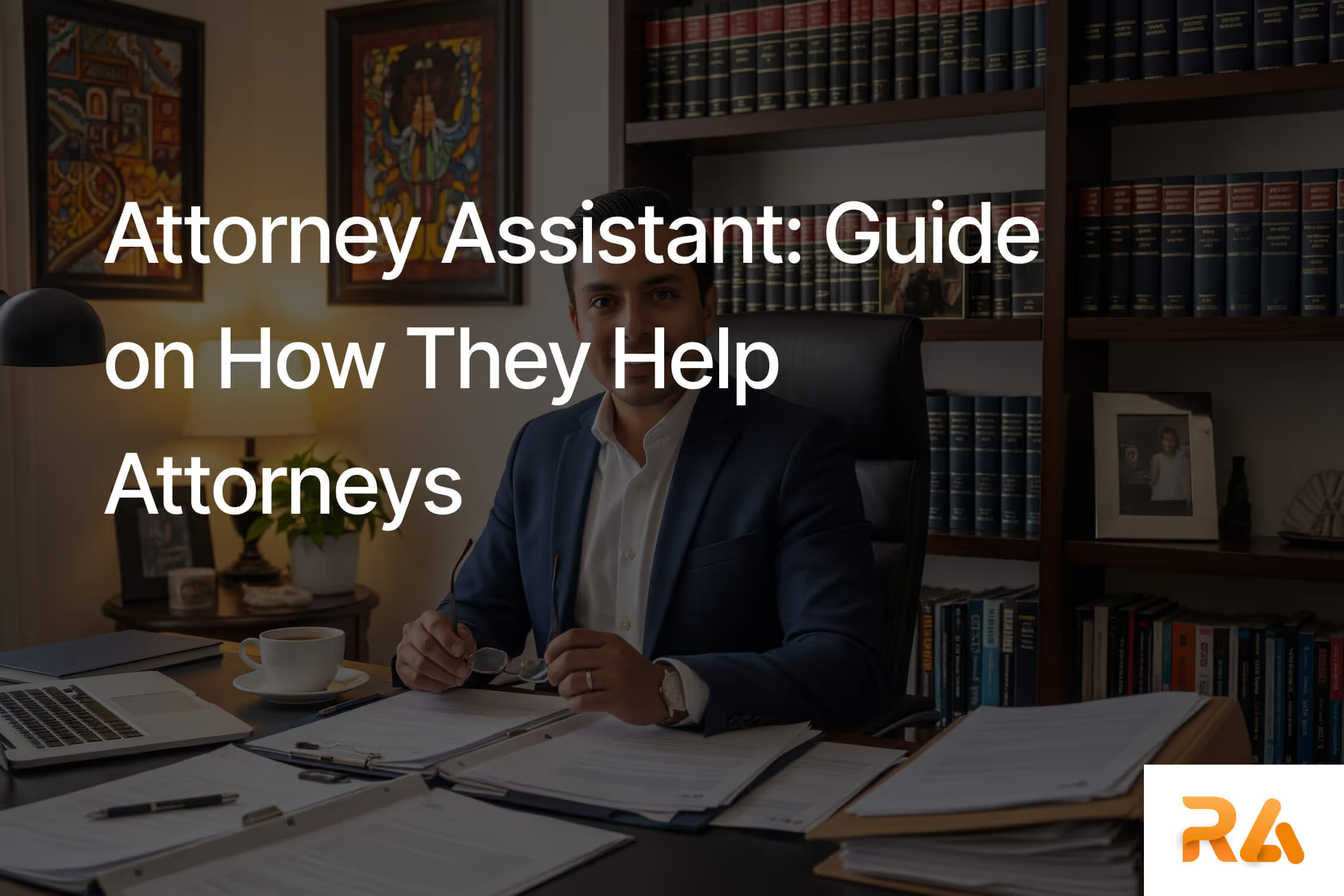A section symbol (§) is a typographical character used in legal writing to reference specific, numbered sections of a statute, code, regulation, or other legal document. It serves as a shorthand and a standardized abbreviation that replaces the word "section" in legal citations and references. For example, a legal citation might read "42 U.S.C. § 1983" to reference Section 1983 of Title 42 of the United States Code. To indicate multiple sections, the symbol is doubled (§§).
The section symbol originated from the first letters of the Latin words signum sectionis, meaning “sign of the section.” Over time, it evolved into the double-S design and became standardized in legal, academic, and reference writing.
In this guide, we’ll walk you through practical ways to insert the section symbol in your documents, explain its proper use, and highlight its importance in legal writing.
How to Create the Section Symbol (§)
Creating the section symbol (§) in legal documents can be done in several simple ways, depending on the program or platform you’re using. Each method has its own advantages, allowing you to choose the one that best fits your workflow for speed and convenience.
In Microsoft Word Documents
1. Open a new or existing Microsoft Word document.
2. Place the cursor where you want to insert the section symbol.
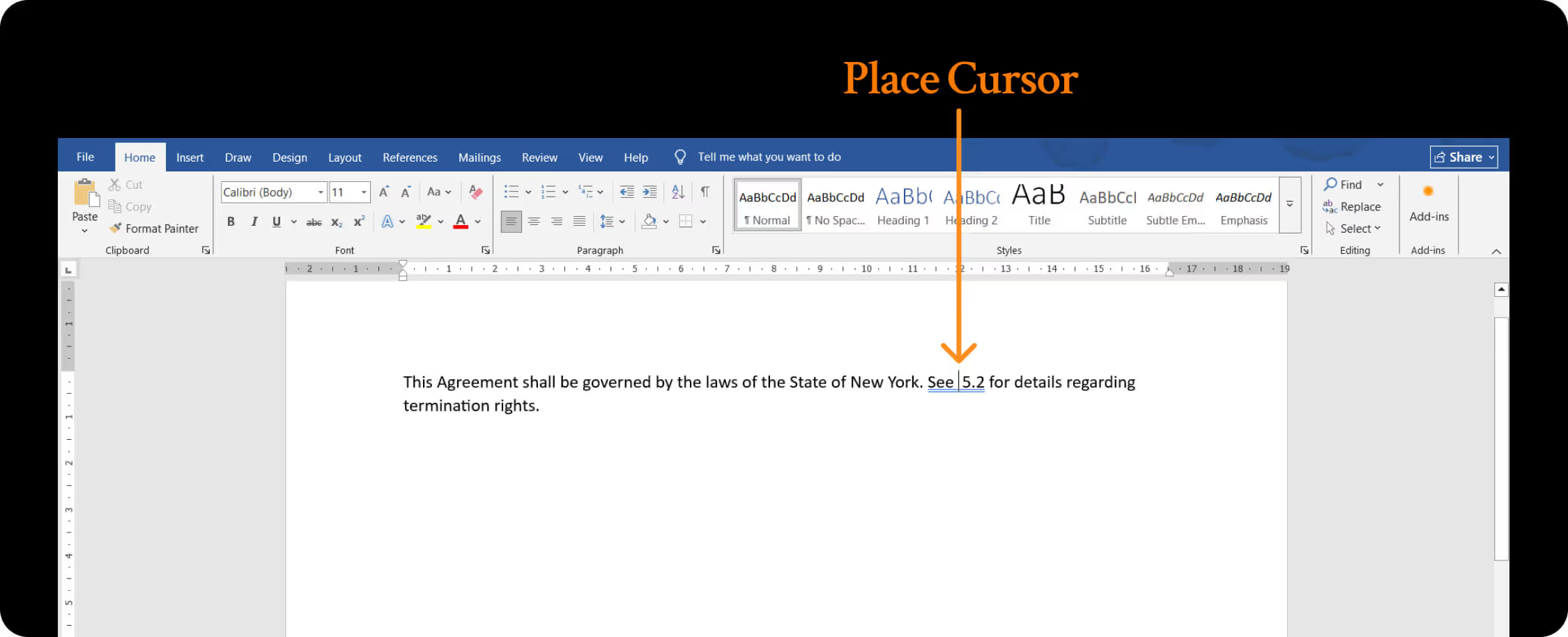
3. Click the Insert tab in the top menu bar.
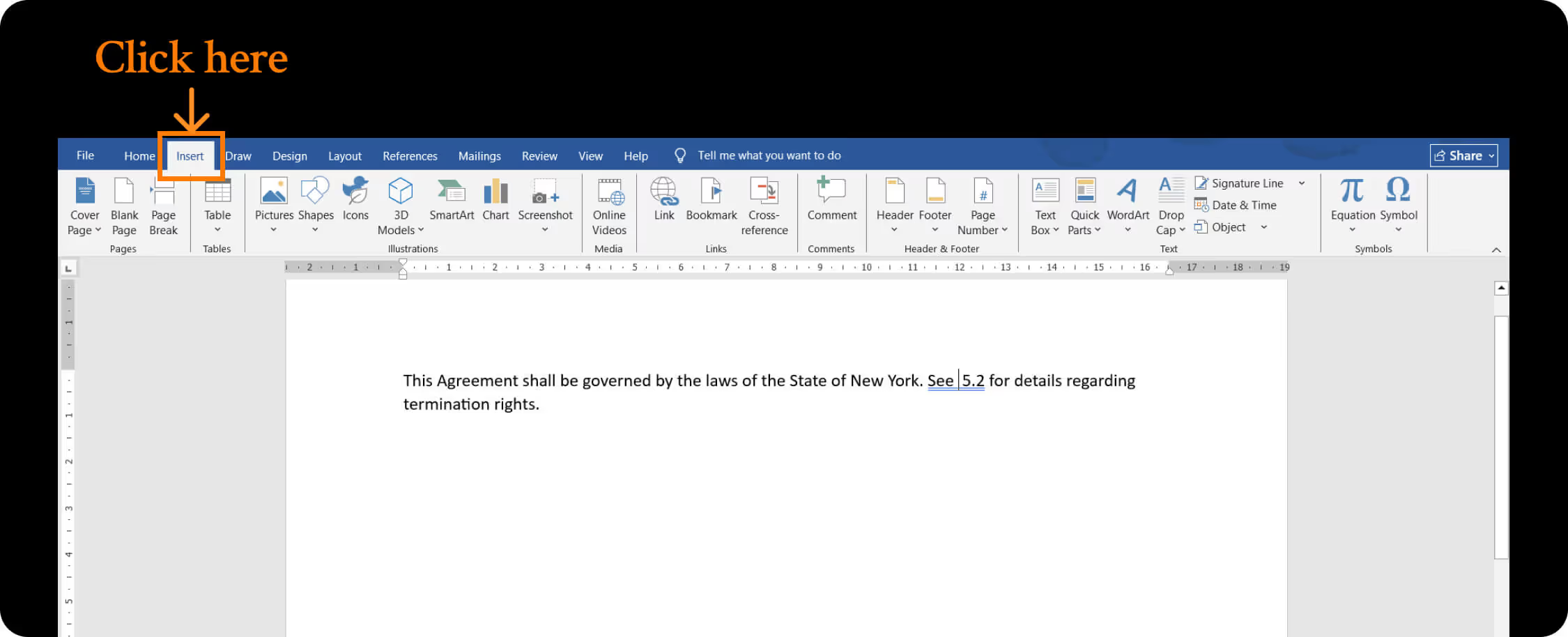
4. In the Symbols group, click the Symbol option (far right of the ribbon).

5. Click More Symbols from the dropdown menu.
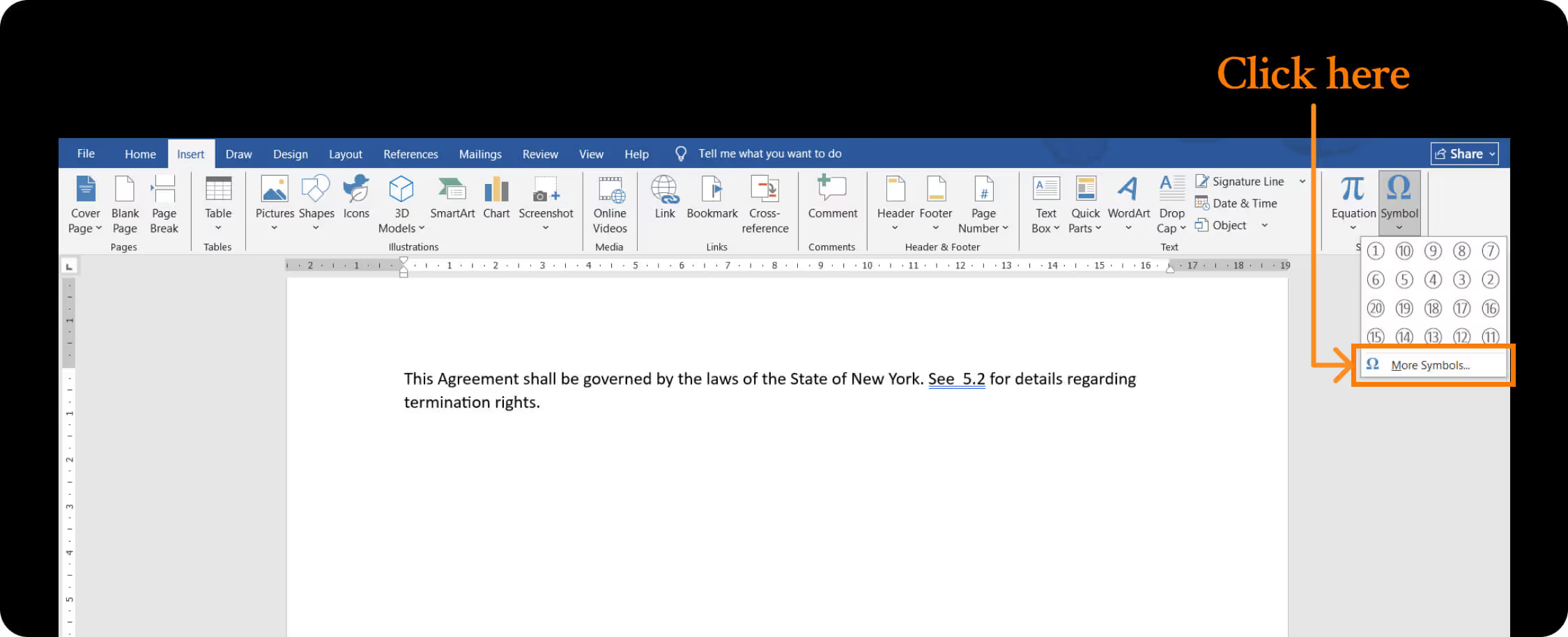
6. Click the Special Characters tab.
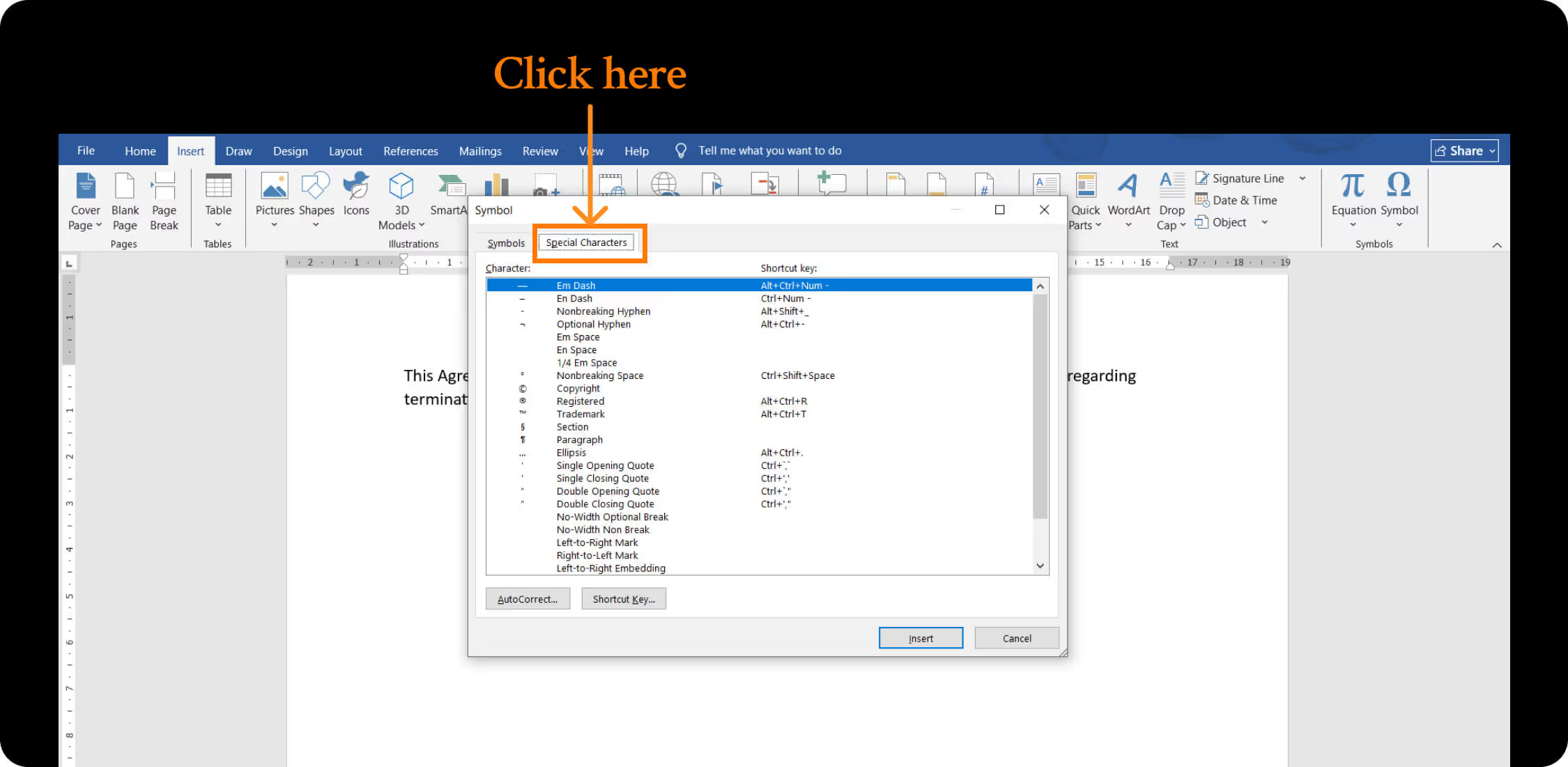
7. Locate and click the section symbol (§).
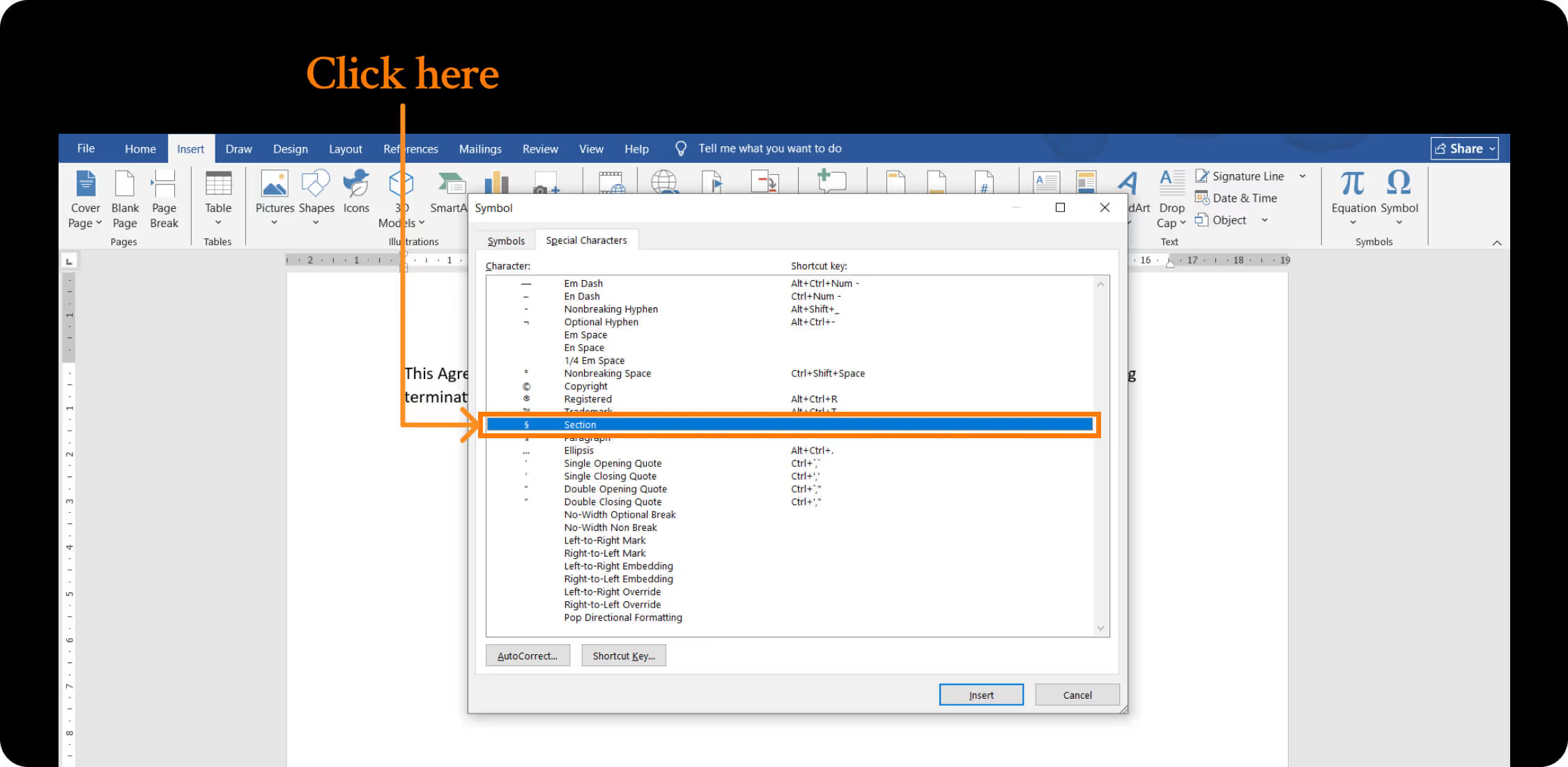
8. Click Insert to add the symbol to your document.
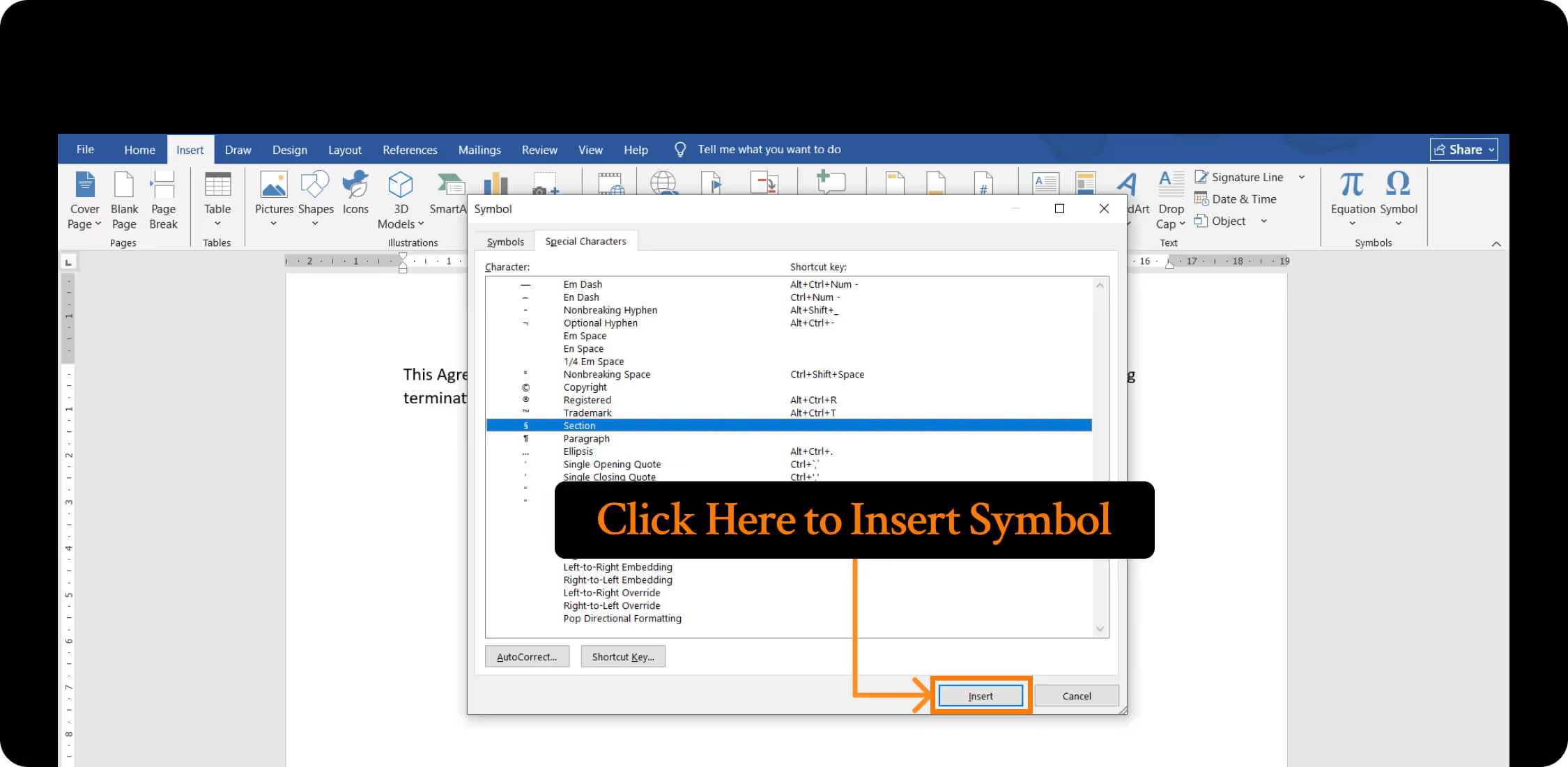
9. Click Close to exit the Symbol dialog box.
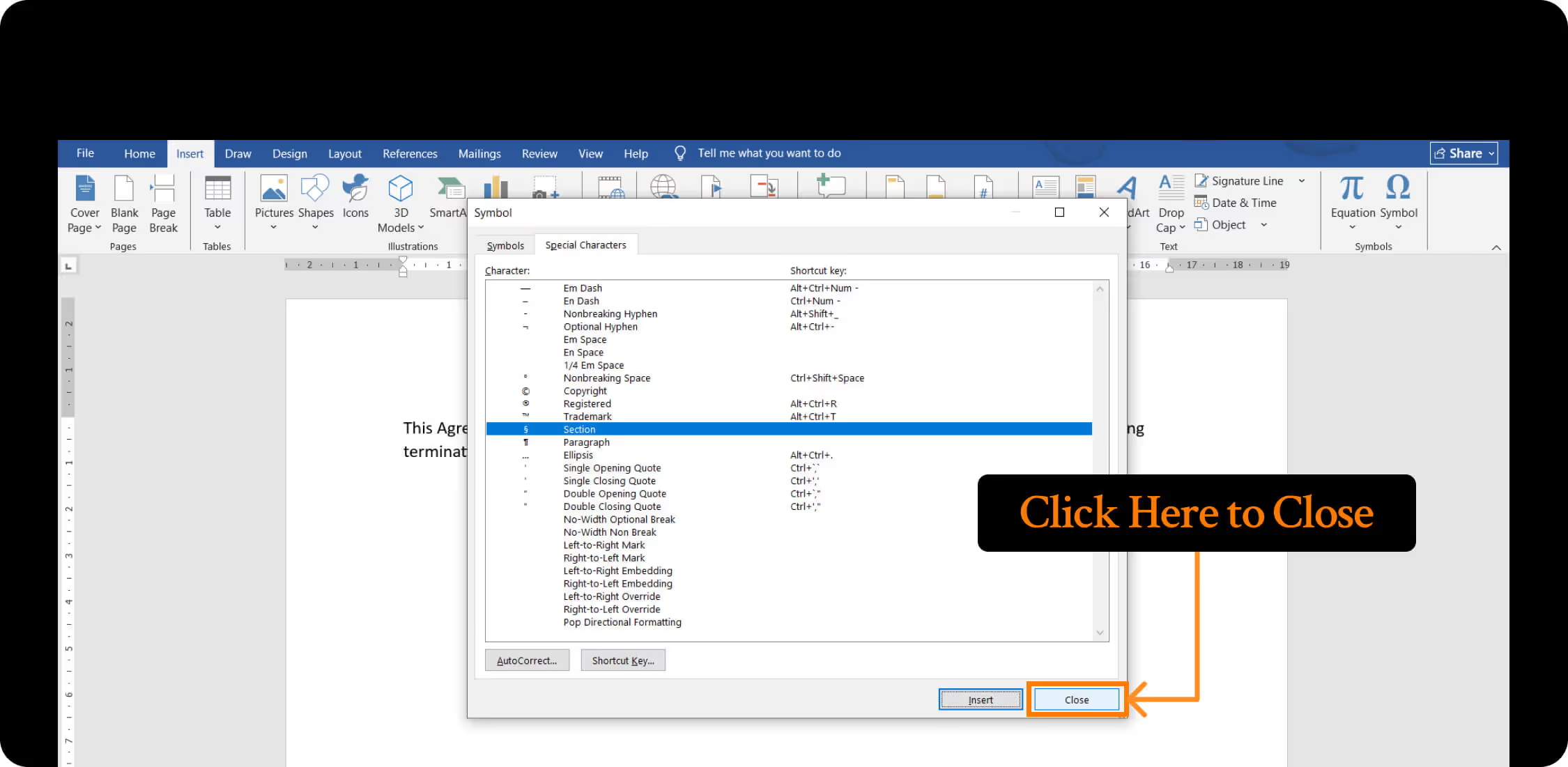
In Google Docs Documents
1. Open a new or existing Google Docs document.
2. Place the cursor where you want to insert the section symbol.
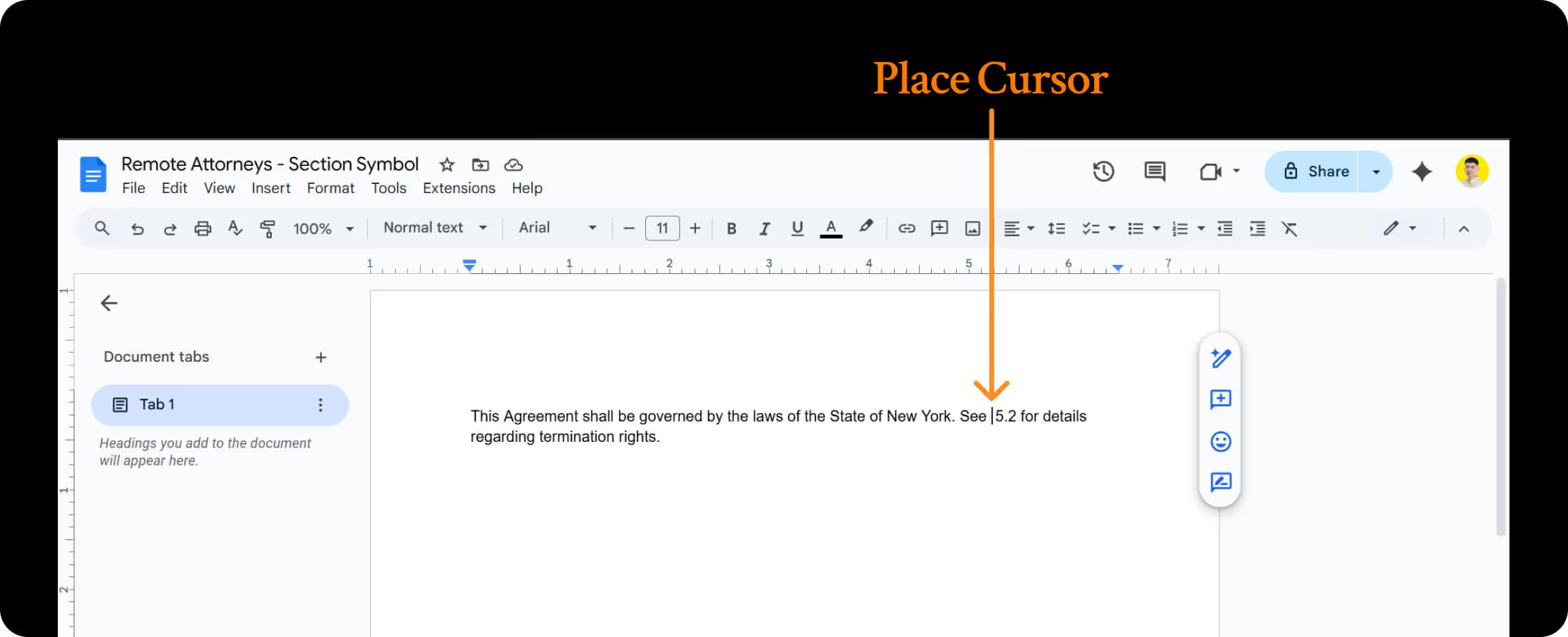
3. Click the Insert menu in the top menu bar.
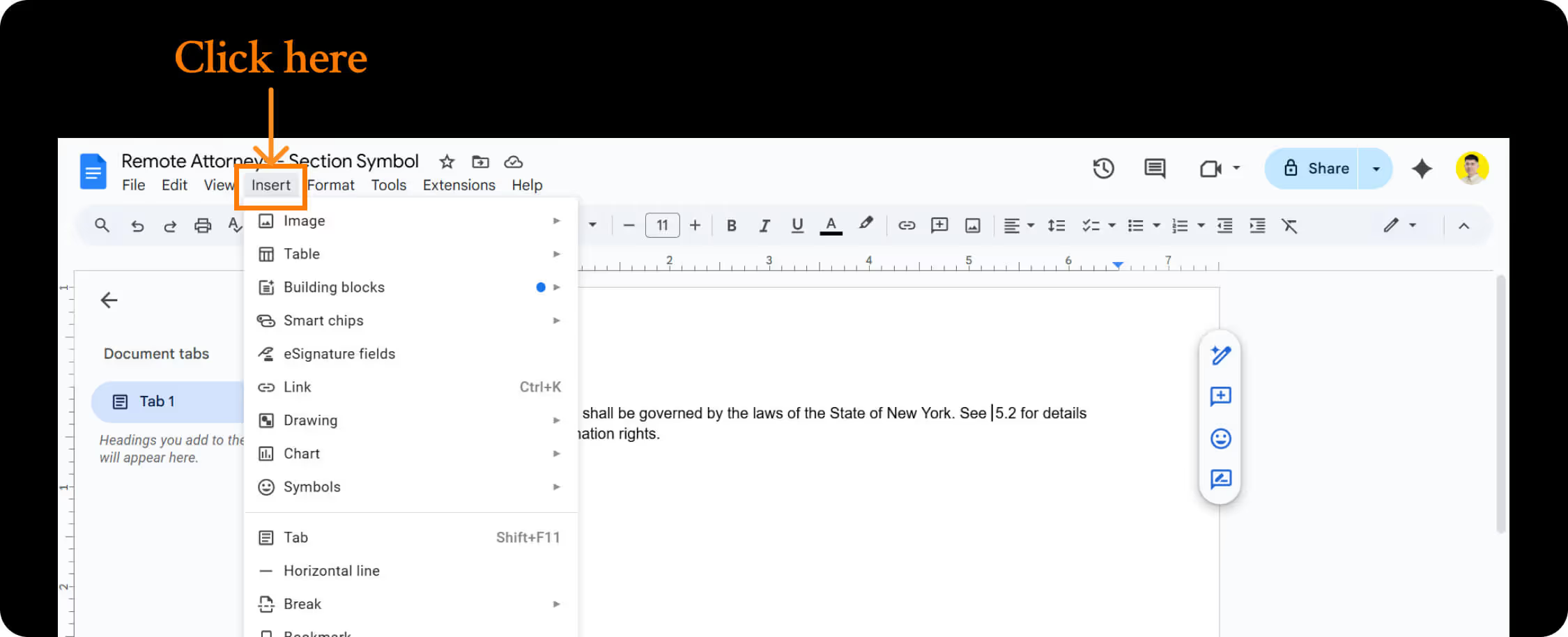
4. From the drop down menu, click the Symbols option.

5. Click the Special characters category from the list on the right side.

6. Click the search field and type “Section”
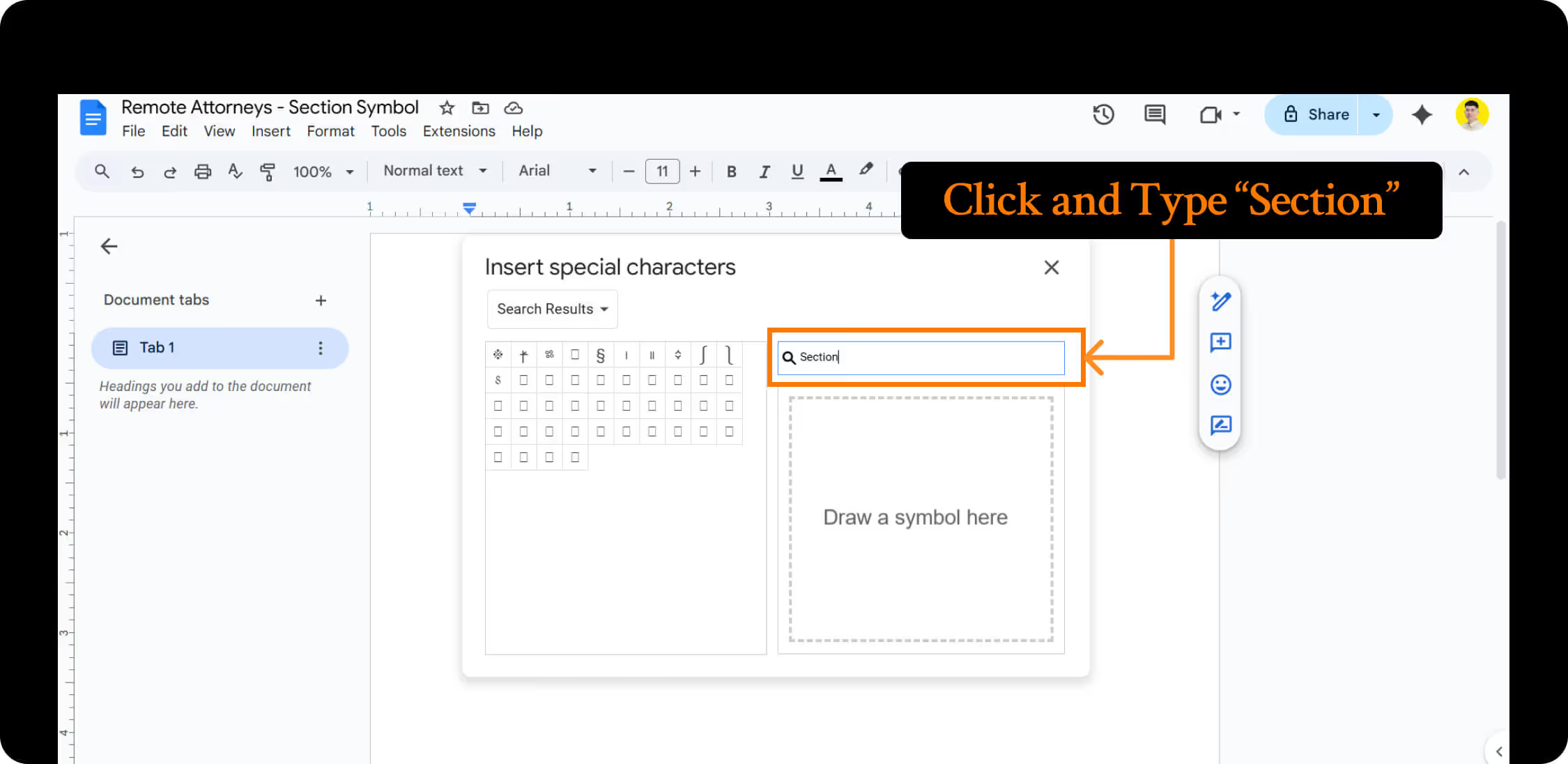
7. Click the section symbol (§) from the search results, then click X when finished.
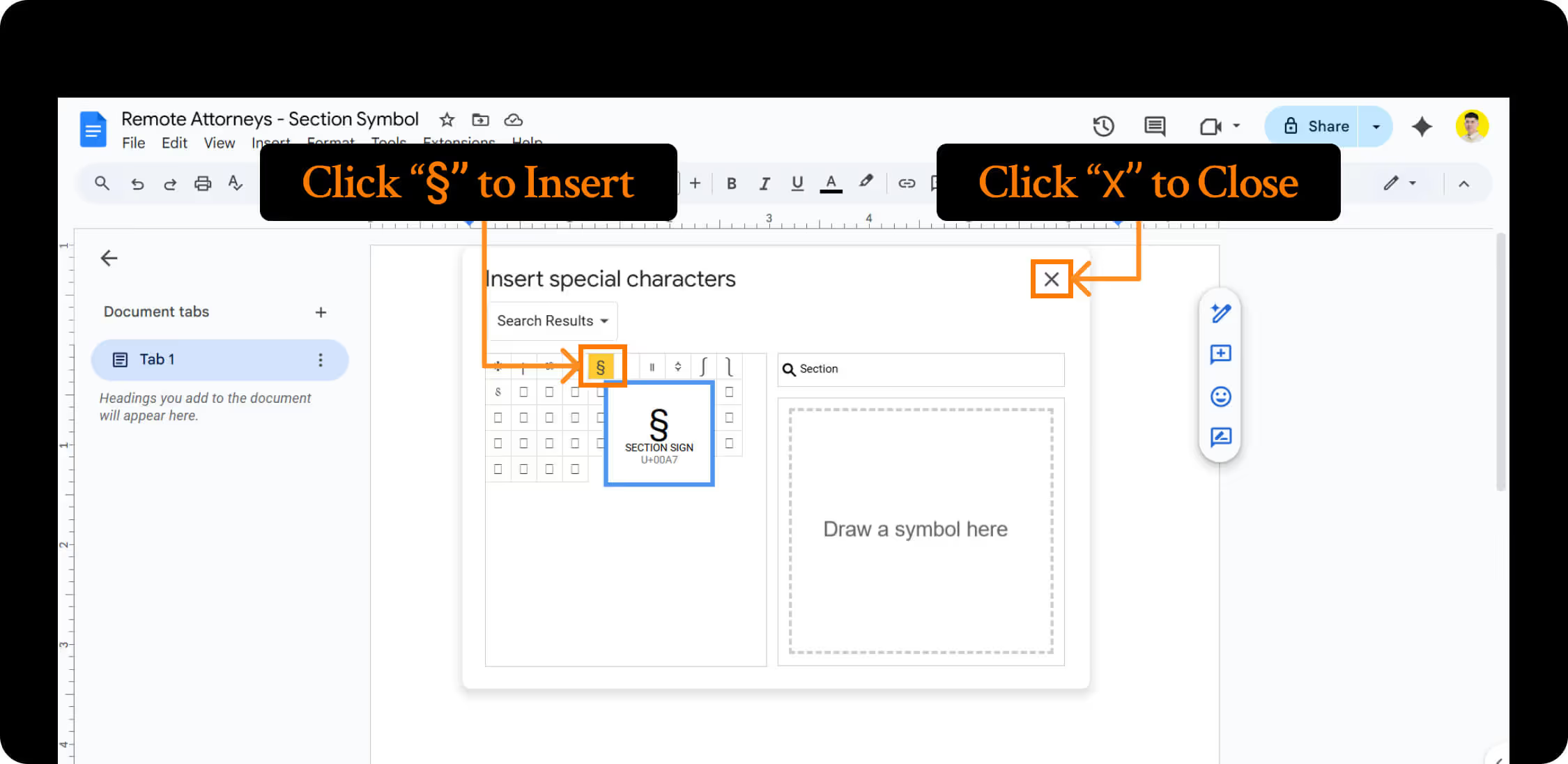
By Copy and Paste
1. Highlight this section symbol: §
2. Press Ctrl + C (Windows) or Cmd + C (Mac) to copy.
3. Place your cursor where you want to insert the section symbol.
4. Press Ctrl + V (Windows) or Cmd + V (Mac) to paste.
5. The section symbol (§) will appear in your document.
Keyboard Shortcut Section Symbol
- Windows: Hold down the Alt key and type 0167 on the numeric keypad.
- Mac: Press Option + 6.
Importance of the Section Symbol in Legal Documents
In the legal sector, documents are the lifeblood of any legal practice. They form the foundation of everything from cases to contracts, and every document must be clear, precise, and legally sound. Knowing how to correctly use and create the section symbol (§) is a small effort that makes a significant difference. Mastering its use in both written and digital documents shows professionalism, accuracy, and aligns with legal standards.
Here are three key purposes section symbol serves:
Precise Citation and Reference
The section symbol allows for the creation of exact citations that courts and other legal professionals immediately recognize. For example, writing "§ 1979" instead of "Section 1979" follows established legal convention and makes your references concise and authoritative.
Professional Standards
Legal writing has specific formatting expectations, and using the section symbol demonstrates an understanding of these conventions. Courts, opposing counsel, and clients expect to see proper legal citation format, which lends credibility to your competence and attention to detail.
Improving Efficiency
The section symbol saves time and space in lengthy documents where dozens of statutory sections may be referenced. This efficiency is useful when working within page limits for briefs or drafting contracts with multiple regulatory references.
Frequently Asked Questions
How do I type the section symbol on an iOS device?
On an iPhone or iPad keyboard, press the 123 key to switch to the numeric keyboard. Then, press and hold the ampersand (&) key. A pop-up will appear—slide your finger to the § symbol and release to insert it.

How do I type the section symbol on Android?
On most Android keyboards, press the ?123 key to switch to the numbers keypad. Then tap =< to access the symbols keypad. Press and hold the ¶ key until a pop-up appears, then slide your finger to the § symbol and release to insert it.
What is the keyboard shortcut for the section symbol in Windows?
The Alt code for the section symbol in Windows is Alt + 0167. To type it, hold down the Alt key and, using the numeric keypad, type 0167. When you release the Alt key, the § symbol will appear.
What is the keyboard shortcut for the section symbol in Mac?
To type the section symbol on a Mac, press Option + 6.
Can I copy and paste the section symbol?
Yes. You can copy the section symbol (§) from any document or webpage and paste it where needed.
Is SS short for section?
No. "SS" is not a standard abbreviation for section in legal writing. The correct abbreviation is the section symbol (§) for singular, and double section symbols (§§) for plural.

%20in%20%20Documents.avif)